How to Download, Isolate, and Slow Down tracks to Master Any Instrument Part
- Frankie Demuru

- Nov 6, 2024
- 4 min read
Updated: Nov 7, 2024
Master your instrument practise with these tools!
Learning an instrument part by ear can be challenging, especially when it’s buried within a full song. For musicians who want to focus on a single instrument track or learn at their own pace, there are some excellent tools available to simplify the process.
In this step-by-step guide, we’ll show you how to use free and easy resources to download, isolate, and slow down songs so you can master any instrument part more effectively; whether you’re a drummer, guitarist, bassist, or vocalist!
Step 1: Download THE Song from YouTube Using Dirpy.com
The first step in working with any song is to get a high-quality audio file to study. Dirpy.com is a reliable, free tool that lets you download audio directly from YouTube.
Here’s how to use it:
Find the Song on YouTube: Search for the song you want to practice on YouTube, making sure the version is clear and accurate.
Copy the URL: Copy the video’s URL from your browser’s address bar.
Paste the URL: Paste the video URL into the search bar on Dirpy, and hit “Dirpy!” to fetch the audio.
Select Quality Settings: Choose the desired audio quality (a higher bit rate usually offers clearer sound). You can also adjust start and end points if you only need a specific section.
Download the File: Once you’re ready, click “Record” to download the audio file.

With Dirpy, you now have a digital copy of the song that you can use for practice.
Next, let’s break down and isolate the specific instruments in this piece of audio.
Step 2: Separate Tracks and Isolate Instruments Using Moises.ai
Now that you have your audio file, the next step is to isolate the instrument track you want to focus on learning. Moises.ai is an incredible tool that uses AI to separate vocals, drums, bass, and other instrument tracks from any song. This makes it easy to listen to your instrument in isolation or remove other tracks for a cleaner practice experience.
To get started with Moises.ai:
Create an Account on Moises.ai: Go to Moises.ai and sign up for a FREE account, or log in if you already have one.
Download the free Mobile, Tablet or Website App
Upload the Audio File: On the Moises dashboard, hit “Upload” and drag your downloaded audio file into the upload area or select it from your mobile device's files. Moises will then process the file and begin separating the audio into individual tracks.
Choose Separation Options: You’ll see options for separating vocals, drums, bass, and other instruments. Select the instruments you want to isolate, or mute any parts you don’t need.
Download the Isolated Tracks: Once the separation is complete, you can play each isolated track within Moises or download each part for use on your device.
With Moises.ai, you can mute, solo, or adjust volume levels for each instrument, allowing you to focus on just the instrument part you need.
Finally, let’s learn how to slow down the track without changing the pitch.
Step 3: Slow the Song Down Using Reaper’s Playback Rate Function or YouTube's custom speed slider
For musicians working on complex or fast parts, slowing the song down can make learning much easier. Both Reaper and YouTube are free tools you can use, with the former being powerful Digital Audio Workstation (DAW) that allows you to slow down tracks while preserving pitch. As for YouTube, this can be used instead of steps 1 + 2 if you require the visual assistance rather than instrumental isolation.
Here’s how to use Reaper to control playback speed:
Download and Install Reaper: Go to Reaper.fm and download the free trial version of Reaper. Install it on your computer and open a new project.
Drag and Drop the Tracks into Reaper: Open Reaper, and drag your isolated track files into the main workspace. This will import the audio track into your project.
Access the Playback Rate Slider: At the bottom of the Reaper window, you’ll see a slider labeled “Rate.” This controls the playback speed. By default, it’s set to 1.0x, which is the track’s normal speed.
Adjust the Rate for Slower Playback: To slow down the track, drag the slider to the left. For example, setting the rate to 0.75x will slow the track down to 75% of its original speed. Reaper preserves the pitch, so you can practice along without the sound becoming distorted or unrecognisable.
Loop Difficult Sections: For tricky parts, you can highlight a specific section of the track and loop it for repeated practice. This way, you can nail down every note at a comfortable pace before increasing the speed.

With Reaper, you have full control over playback speed, making it perfect for slowing down and mastering complicated sections. Furthermore, You can also record yourself playing to the song.
Repeat these steps until you feel comfortable playing the part at full speed.
Final Thoughts: Bringing It All Together
Using these tools, you can break down any song into manageable parts, isolate specific instrument tracks, and adjust playback speed for comfortable practice. This method works for musicians of any instrument and skill level, allowing you to tailor the learning process to your needs.
At Bateras Beat, we encourage our students to explore every resource available for learning and improving. By combining these techniques with expert guidance from our teachers, you’ll be able to tackle even the most challenging songs with confidence.
Our instructors can help you go beyond what these tools offer, providing insights and feedback that personalise your learning experience.
Links for Easy Access:
Happy practicing, and remember: the more you break down and understand each part of a song, the better your performance will be!



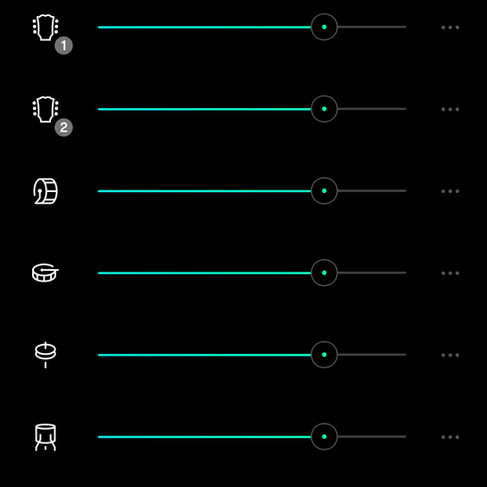


Comments